Barcode Label Generator Software creates PDF and Excel spreadsheet business labels using Excel and Text-based files. It generates single or multiple barcodes with the selection of barcode symbology and required data insertion.
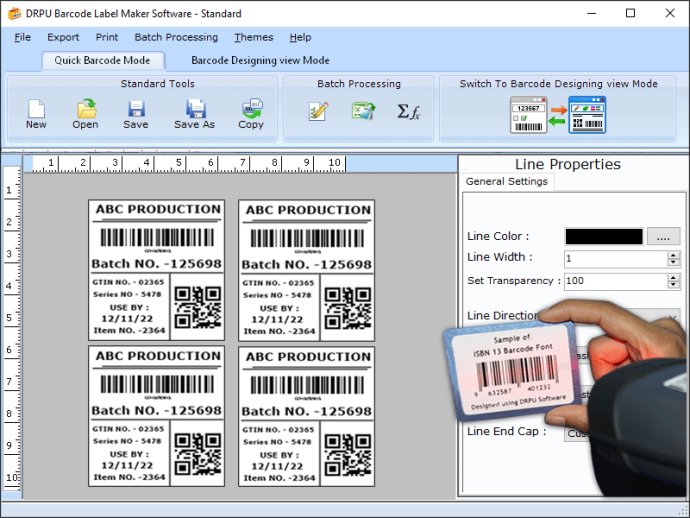
Step 1: Download and install the software on your Windows machine.
Step 2: Launch the application on your computer.
Step 3: Choose between Quick Barcode Mode or Barcode Designing View Mode.
In Quick Barcode Mode, you can import an Excel file containing your barcode, header, and footer values. You can change the font color, size, and type, as well as the barcode type (linear or 2D). In Barcode Designing View Mode, you can use the software's drawing tools to create a new barcode and edit its attributes.
Step 4: Using the Create Series feature in batch processing mode, you can easily generate multiple barcode labels at once. This feature offers options for creating random, sequential, or constant values.
Step 5: Once you've created your labels, you can adjust the print settings and preview your labels before printing.
Step 6: The software also allows you to export your barcode labels as PDF or image files.
Step 7: If you need to send your barcode images to someone else, the software has built-in email settings that let you send them directly to user-defined email addresses.
Overall, the Barcode Label Maker software is an excellent choice for anyone who needs to create multiple barcodes and labels quickly and easily.
Version 9.2.3.1:
Added Support for Latest Windows 11 OS Updates.
Added Support for High DPI resolutions Compatibility.
Added new Barcode Technologies.
Added additional Batch Processing Features to import Data from Excel Sheets.