HTMtied is a software that quickly converts Internet links and URLs to compact HTML files, which when opened on any browser will automatically load the desired webpage. This utility is ideal for bookmarking websites for convenient, future access on any device, including computers or mobile devices.
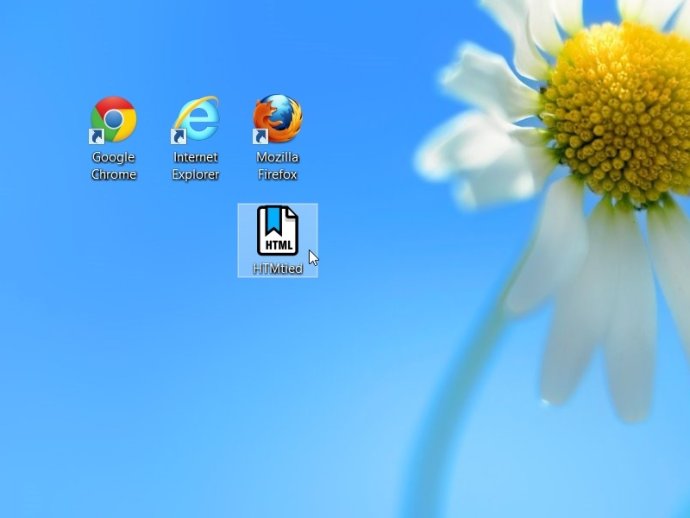
Using HTMtied is a straightforward 3-step process. First, copy the internet address from your browser's address bar or from any link to the Clipboard. Second, run HTMtied from the Desktop, Start Menu, or a shortcut key that you define. HTMtied will then convert that address to a linking HTML file, which will automatically be copied to the Clipboard. Third, paste the file anywhere you want.
With the introduction of version 2.0, HTMtied can now convert links in bulk. This means you can copy any number of separate Internet addresses onto separate lines to the Clipboard or drag and drop multiple URL files over HTMtied, creating linking HTML files for each address. There is also Direct Mode, a new feature on HTMtied that when clicked, will automatically save all the link HTML files to a directory of your choosing like Dropbox, Documents, etc.
The software is designed to be user-friendly, and after each successful conversion, the famous "Tada" sound is played. On failure, an error sound plays, and with its intuitive design, HTMtied doesn't need a user interface.
Windows and Internet Explorer can save Internet addresses to URL files, but URL files aren't universal and cannot be used across different platforms. Conversely, Linking HTML files created by HTMtied work anywhere, and HTMtied can even convert URL files to linking HTML files. Simply copy the URL files to the Clipboard and run HTMtied, or drag and drop URL files over the HTMtied icon.
HTMtied can run and be downloaded without installation, making it convenient and accessible for anyone. So, if you're looking for a solution to your bookmarking and saving woes, give HTMtied a try.
Version 2.1: New and better looking app icon: The new HTMtied icon makes it easier to quickly locate the app on your Desktop or Taskbar.