This software disables the keyboard but keeps the mouse active. It requires an exit phrase to reactivate the keyboard. It can be used to secure servers or kiosks, or to prevent children from interfering with the computer while watching DVDs or using Skype.
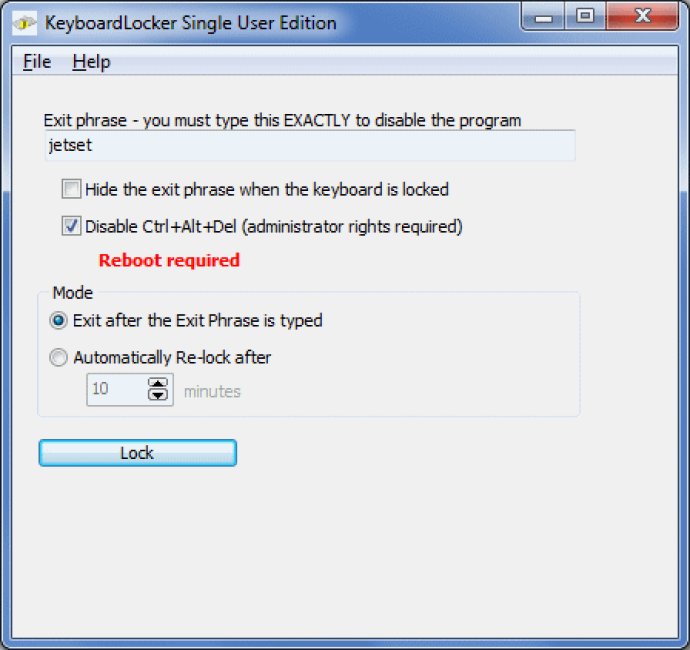
KeyboardLocker can be useful for a variety of situations, such as securing dedicated servers, protecting running processes when the keyboard is being cleaned, or preventing USB and PS/2 keyboard input on internet and photo kiosks. It can also be used to stop keyboard input when desktop macros are running or to show a DVD to a small child without the risk of them damaging your computer.
Once KeyboardLocker is enabled, you can only use the keyboard to type in the exit phrase, but you can still use the mouse for other functions such as starting a DVD movie. To make things even more convenient, you can copy the shortcut for KeyboardLocker into the StartUp folder so that your computer is automatically locked when it boots up.
One of the most noteworthy features of KeyboardLocker is that it can absolutely disable Control+Alt+Del (CAD) to prevent your photo kiosk or other devices from being hacked. Additionally, the software can be used with Skype to prevent toddlers from accidentally pressing keys during a call.
KeyboardLocker offers several ways to start the program, including an interactive mode where you enter the exit phrase or a new default password. If you already have KeyboardLocker running and want to change the unlock phrase, you can do so using a command line option. Finally, if KeyboardLocker is currently running and you want to unlock it with a specific password, you can use another command line option to do so.
Overall, if you want an additional layer of security for your computer or other devices, KeyboardLocker might be a good choice to consider. With its various features and options, it seems like it can be a versatile and useful software to have.
Version 3.6: Fixed install error under x32.