Merge multiple Outlook folders effortlessly using this free and easy-to-use tool. Choose the source and destination folders, retain subfolder structure, remove duplicates, and select specific date ranges to consolidate data.
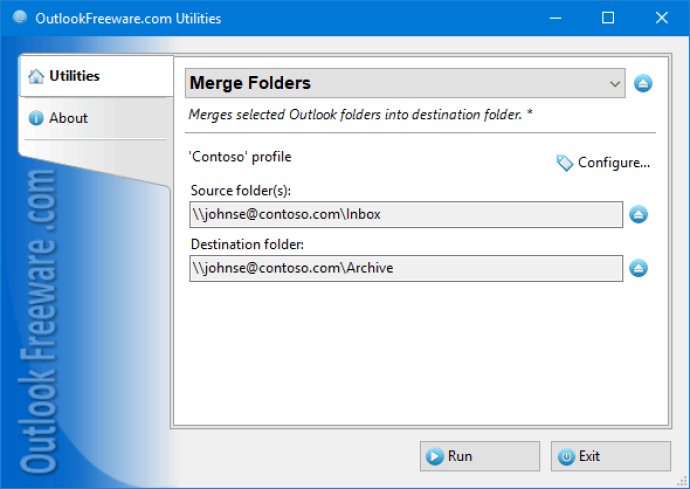
There are several features of this software that you can use to customize the merging process. For instance, you can save the subfolder structure, move data from source folders instead of copying, or ignore existing duplicates. Additionally, you can select Outlook items within a specified date range.
This utility also lets you create selected folders in the destination folder, or you can simply merge their contents. This feature enables you to move the entire folder trees from one nesting level to another. For instance, after Office 365 automated migration tools. After the merging process, you can also use the Delete Empty Folders utility to quickly and automatically delete empty folders.
The main benefits of this utility include the ability to quickly and safely merge one or more Outlook/Exchange folders while retaining subfolder structures. It also allows you to move a folder tree from one nesting level to another or between different mailboxes, PST data files, or Exchange Server public folders. Additionally, it can create source folders or merge the contents of source folders with the destination folder.
The software skips duplicates of existing elements when you run the utility multiple times. You can also filter the date range of email messages and other Outlook items. The utility can be run from the command line for various automation scenarios and starting on a schedule. With the command line support, you can use the utility in a number of automated scenarios of any complexity for migrating and transferring email, merging various Outlook and Exchange Server folders. Moreover, using the command line allows you to merge folders by schedule using the Windows Task Scheduler.
Version 4.20: New features and enhancements.