The PDF Viewer Component is a lightweight ActiveX Control that allows applications to display and interact with PDF files with high speed viewing. It functions identically to the Adobe Reader program, making it easy to integrate into existing applications.
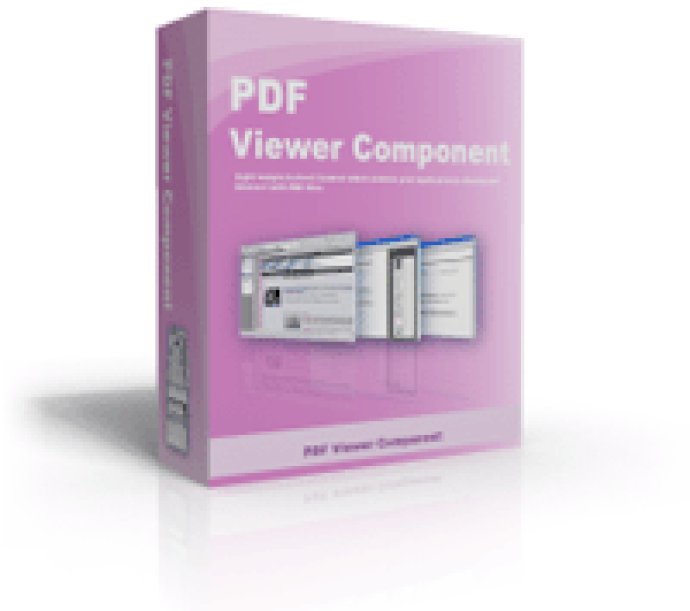
If you need to display read-only PDF documents to your employees while restricting saves or access to underlying data, PDF Viewer Component offers a great solution. Lightweight and flexible, this control gives developers new possibilities for using PDF Reader within a custom solution.
What's more, this component boasts an impressive range of features. It uses Adobe Reader as the container to render the PDF files, and is 100% PDF format compatible. It also supports HTTP/HTTPS, making it easy to upload or download files between distant server and client via HTTP/FTP.
With PDF Viewer Component, you can easily show or hide the Save Copy As and PDF Print buttons in the Adobe tool bar, as well as the scrollbar in PDF viewer. You can also disable the right-click menu in the Adobe Reader window and all the hot keys such as Save As, Print, Show/Hide Tool Bar and more.
The document control represents the PDF document, allowing you to open, close, save, print, and navigate the PDF document programmatically. Plus, it supports all the interfaces of Adobe PDF Reader such as zoom, search, and navigate.
This standard ActiveX control can be called from different programming languages including C/C++, C#, Delphi, Visual Basic, and ASP.NET. All you need is any edition of Adobe PDF Reader included as part of the comprehensive PDF Viewer Component.
In summary, PDF Viewer Component is a powerful, flexible, and easy-to-use PDF viewer that can be integrated into your software solution. With its wide range of features and compatibility with different programming languages, you'll be able to add high-speed PDF viewing to your application in no time.
Version 3.2:
Support HTTP/HTTPS and the website with the password.
2. You can set the Readonly mode for both Word and Excel.
3. You can play the slideshow in the same window without the web toolbars and the scrollbar.
4. Now it’s no problem to open the hyperlink in the office document.