This scanner software rapidly scans numerous old photos altogether. It automatically detects and straightens the photos, then saves them to individual image files. It also enables archival and sharing versions of the pictures to be saved.
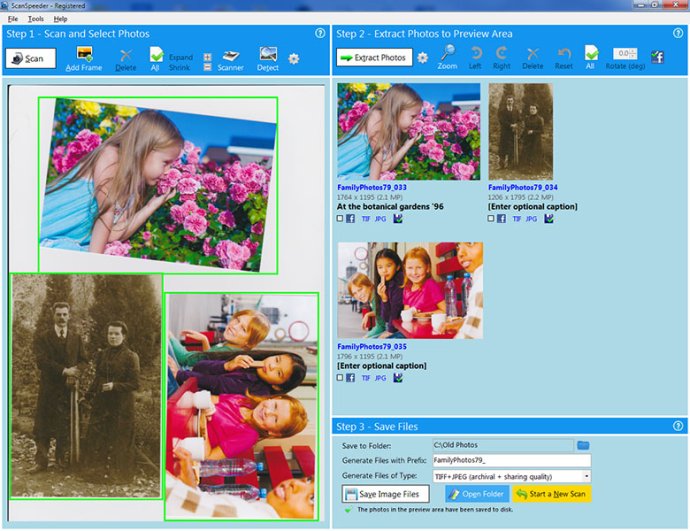
Another standout feature of the software is its "magic wand" tool, which provides an easy way to remove unwanted tint with just one click. Additionally, the deep color 48-bit scanning ensures that your photos will look great on any modern display, whether it's a monitor or a TV. The simplified interface and streamlined workflow make the scanning process even faster, which is a big plus if you're working with a large volume of photos.
One of the best things about this scanner software is that it goes beyond just photo scanning. It can also scan documents, receipts, and cards with OCR (text recognition), even if you're using the photo feeder or document feeder. Additionally, the software maximizes color accuracy and future readiness with 48-bit Deep Color scanning and 16-bit True Gray scanning for black and white photos. You can even tag and imprint text on photos to help preserve written comments and other important details.
Overall, this scanner software offers an impressive set of features that make it a top contender in its class. With automatic detection and straightening capabilities, scanning photos and documents has never been faster or easier. Whether you're looking to archive your photos or share them with friends and family, this software has everything you need to get the job done right.
Version 3.25.0.0:
Fine rotate frames in Step 1 using arrow keys
1. Select one (left-click) or more (control-left-click) frames
2. Hover over selected frame until you see the rotate arrows, then left or right arrow to fine rotate
Fixed photos not appearing in Step 2 for certain Windows display scaling settings
Version 3.25.0:
Fine rotate frames in Step 1 using arrow keys
1. Select one (left-click) or more (control-left-click) frames
2. Hover over selected frame until you see the rotate arrows, then left or right arrow to fine rotate
Fixed photos not appearing in Step 2 for certain Windows display scaling settings
Version 3.25:
Fine rotate frames in Step 1 using arrow keys
1. Select one (left-click) or more (control-left-click) frames
2. Hover over selected frame until you see the rotate arrows, then left or right arrow to fine rotate
Fixed photos not appearing in Step 2 for certain Windows display scaling settings
Version 3.24.0:
- Fixed 'Save to Folder' browser sometimes only shows Desktop folder
- Fixed no longer prompts to save images that have already been saved
- Fixed guidance callout placement