The MBOX to Office 365 Migration Tool is the perfect solution for transferring MBOX files to Office 365. With this software, users can easily migrate MBOX files to specific folders in Office 365 such as Public, Online, and Archive, ensuring a smooth and efficient transfer process.
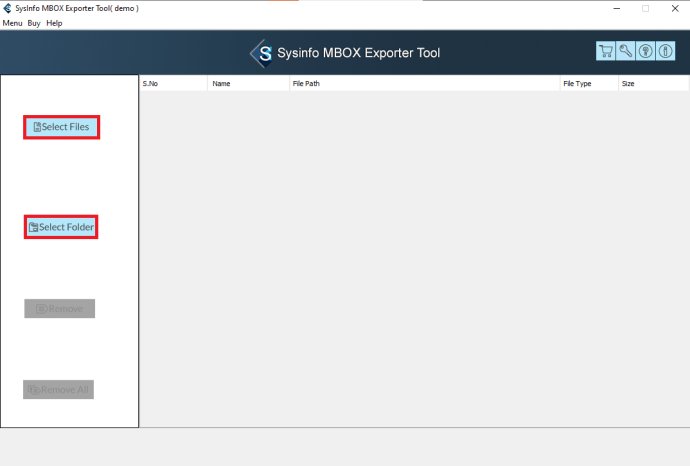
What impressed me most about this tool is its user-friendly interface. Even as a non-tech-savvy individual, I found it incredibly easy to navigate and implement the necessary steps. The software guide provided further assistance in understanding the working procedure, ensuring that I got the most out of the tool.
One of the standout features of the MBOX to Office 365 Migration Tool is its ability to maintain the data hierarchy throughout the migration process. This ensures that everything is organized as it should be, preventing any complications or confusion.
Additionally, the tool comes with advanced features and filters that allow users to tailor their migration experience. For instance, users can choose to migrate their MBOX files to specific folders in Microsoft 365, such as Public, Online, and Archive. This level of customization proved to be incredibly useful in organizing my emails efficiently.
Another feature that stood out to me is the option to remove duplicate MBOX files during the migration process. This saved me a significant amount of time and effort, ensuring that only unique files were transferred to Office 365.
For those who need to migrate selective Thunderbird MBOX files within a specific timeframe, the Date Range Filter feature is a game-changer. It allows users to precisely choose which files to migrate, further enhancing the tool's flexibility.
To get started, all I had to do was download, install, and launch the MBOX to Office 365 migration tool onto my system. Once launched, I easily integrated the MBOX files into the software wizard. From there, I could designate the specific folders I wanted to migrate within the intuitive preview panel.
Since my aim was to migrate to Office 365, I simply selected it as the Email Client from the drop-down menu and entered my Office 365 account credentials. The tool's settings could be easily tailored to my needs, allowing me to specify my desired Office 365 Folder within the software wizard.
Finally, I initiated the migration process by clicking the Migrate button and patiently awaited its completion. The tool worked efficiently and effectively, securely transferring my Thunderbird MBOX emails to Office 365 without any issues.
Overall, the MBOX to Office 365 Migration Tool is an exceptional software that provides a smooth and hassle-free migration experience. Its interactive GUI makes it accessible to users of all levels of expertise, while the advanced features and filters ensure maximum customization and efficiency. I would highly recommend this tool to anyone in need of migrating their Thunderbird MBOX emails to Office 365.
Version 23.3: NIL