This software quickly searches for files, folders and text on drives, including local, network, CD-ROMs, USB hard or flash drives. It offers simultaneous search and supports multiple file masks.
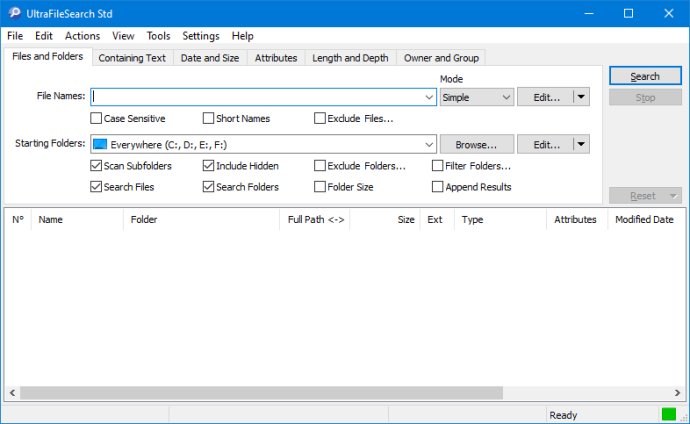
What's great about UltraFileSearch is that it offers a user-friendly, intuitive interface that makes it easy to use. You can specify multiple file names, drives, and folders to search simultaneously, and you can sort results by various properties such as modified date. You can also search for files that contain specific words or sentences.
The results window offers Windows Explorer-like functionality with icons and context menus, allowing you to perform actions on results like opening the containing folder. And if you need to export your results, you have several options, including plain TXT, tabbed TXT, CSV, HTML, or XML.
One of the most significant advantages of UltraFileSearch is it doesn't use background indexing, waste system resources or extra space on the disk. It supports Unicode characters and long path names. You can even enter more file name masks and search paths. There are also plenty of filters to choose from, such as files newer/older than or within a specific date range, or files larger/smaller than or within a specific size range. You can further refine your search by files attributes and match type selected (any, all, only).
Finally, UltraFileSearch provides search statistics, such as found files and folders, search time, controlled objects, and speed. In conclusion, Ultra File Search is an essential utility for anyone who needs to sort and find files and folders quickly and easily.
Version 6.8.0.23327: You can set the File Size Unit to be used by choosing from various combinations of: Byte/KB/MB/GB, Thousands Separator, Decimal Portion and more. The Status Bar displays the number of Items selected in the Results List and their Total Size based on the chosen File Size Unit. By pressing the keyboard shortcut Shift+Delete you can delete the selected item without moving it to the Recycle Bin. (Requires double confirmation). From the View Menu, you can display a window Magnifier from 2x to 5x, Crosshairs from 1px to 3px, Inverted Colors and Smooth effect. The Columns in the Results List, which are only visible in certain cases, have been moved to the most appropriate position.
Version 6.7.1.23207: After the Search the Results can be automatically Sorted By: None / Default Column and Direction selected / Last Column and Direction executed. The Highlighting of Items with the same value and the Panel to Navigate between these Items can be disabled. In the Results List can be shown the Windows Context Menu or the Program Context Menu. The Sort By currently running is displayed in the Status Bar.
Version 6.6.0.23073: By selecting the "View->Sort By" item from the Main Menu you can sort the Column values in the Results List. Updated and improved the Help File in CHM format and added to the Website the Help File in HTML format. Updated and improved the Website to facilitate the accessibility of Web Pages.
Version 6.5.0.22318: In the Thumbnail View you can choose the Size of the Images between these Values: "Small" / "Normal" / "Medium" / "Large" / "Very Large". In the rare case that in the Details View all Columns are invisible, they are automatically reset to their default Values.
Version 6.4.0.22195: When the Application starts, it is placed on the Desktop to always be at least partially visible, even if multi-Monitors with different Pixel heights are used. New option that allows you to choose whether to Save/Load the Parameters: "File Names", "Starting Folders", "Search Texts".