Reduce repetitive tasks and save time on your personal computer with abbreviation software. Easily answer emails and launch favorite applications or websites with a quick word typed in any application, making computing faster and more efficient.
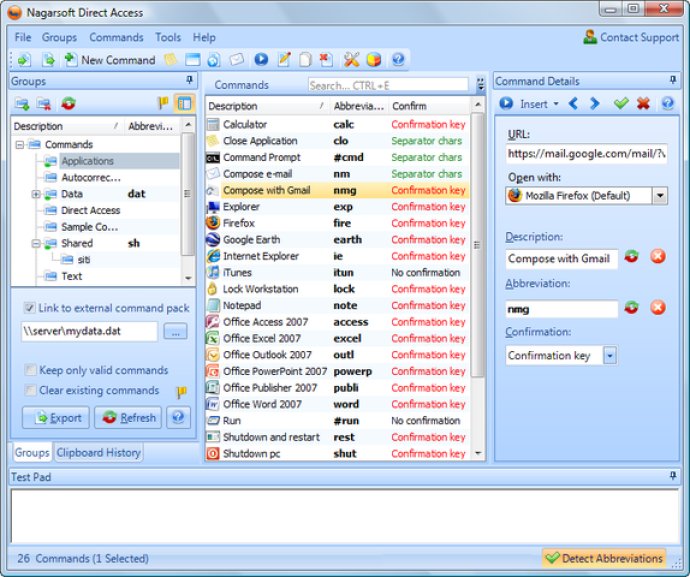
One of Direct Access' most powerful features is its ability to set up custom menus, such as grouping standard tech support answers or signatures. Whatever application you are using, if you type an abbreviation, Direct Access suggests a command via a tooltip. If you press the SHIFT key, Direct Access performs the command and removes the abbreviation. If you ignore the suggestion and just keep working, the tooltip vanishes.
Direct Access is great for tech support, providing you with canned, pre-written, and customizable replies that you can enter by just typing a word. The new macro feature also provides personalized text when executing a command. You can enter the current date, special symbols, insert the clipboard contents, and for your convenience, even specify the final cursor position.
You can also use Direct Access to perform basic automation tasks using the ability to send special key combinations to the target application. For example, you can automatically perform an operation in any program via keyboard shortcuts or fill in forms.
Direct Access can be used to execute commands by typing user-defined abbreviations across all applications, saving time on repetitive tasks such as opening files, documents, websites, and inserting text just by typing a word. You can open your favorite websites by typing a meaningful name, automatically search the web - Google, Wikipedia, or Amazon are just a few keystrokes away, insert the same autotext anywhere - even in applications without built-in autotext, and breeze through emails using combinations of boilerplate text.
Overall, Direct Access is a powerful software application that can help you work more efficiently by automating repetitive tasks and reducing the time needed to perform them. Its customizable menus and abbreviation suggestions are especially useful for tech support, and the macro feature can help streamline your workflow even more. Give it a try and see how much time you can save.
Version 2.5: - Full support for Windows 7 32 and 64bit
Version 2.1:
- Clipboard History clipboard manager
- Support for rich text (HTML and RTF) insertion in email and autotext
- Define variables and reuse autotext
- Redesigned user interface
- Share and synchronize commands between different PCs with linked groups
Version 1.6.6:
- Full support for Vista x64
- Improved load speed
- Lightweight keystroke detection engine
- Solved interaction issues with other macro tools
- Import commands from Word Autocorrect
- Send special key combinations
- New macros
Version 1.6.5:
- Full support for Vista x64
- Improved load speed
- Lightweight keystroke detection engine
- Solved interaction issues with other macro tools
- Import commands from Word Autocorrect
- Send special key combinations
- New macros
Version 1.6.2.1:
- Full support for Vista x64
- Improved load speed
- Lightweight keystroke detection engine
- Solved interaction issues with other macro tools
- Import commands from other tools
- Send special key combinations
- New macros
Version 1.5.1:
- Path Autotype. If you execute a Launch Application command (to open a folder or a file) in the Open/Save dialogs (or in the Run dialog) Direct Access will type the path of the folder (instead of opening it).
- Direct Access can play a sound when a command is executed
Version 1.1:
v.1.1
- One-key confirmation; added support for cursor keys
- SHIFT+F1 (or SHIFT+confirmation key) opens the edit window of the detected action
- Support for Mexican and other non-US keyboards that use dead keys to enter special characters
- Improved edit dialog. Changing the text in Autotext doesn't automatically overwrite previously inserted description and command.
- Faster and more reliable text insert with autotext
- Minor bug fixing
v.1.0.5.1
- Groups are deleted using the SHIFT+DELETE shortcut to prevent accidental deletion of Groups.
v.1.0.5
- Button to add an autotext Action from the clipboard contents
- Added button to delete Groups
- Button to add an autotext action from the selected clipboard content.
- Label in the edit window tells if a command is already used by another Action
Version 1.0.5.1:
v.1.0.5.1
- Groups are deleted using the SHIFT+DELETE shortcut to prevent accidental deletion of Groups.
v.1.0.5
- Button to add an autotext Action from the clipboard contents
- Added button to delete Groups
- Button to add an autotext action from the selected clipboard content.
- Label in the edit window tells if a command is already used by another Action
Version 1.0: N/A