JiraBrowser is a plugin that connects TortoiseSVN with the Jira issue tracker. It enables users to select and comment on issues from Jira while committing changes in TortoiseSVN. The plugin loads the task list from Jira and is compatible with Microsoft Visual Studio and VisualSVN.
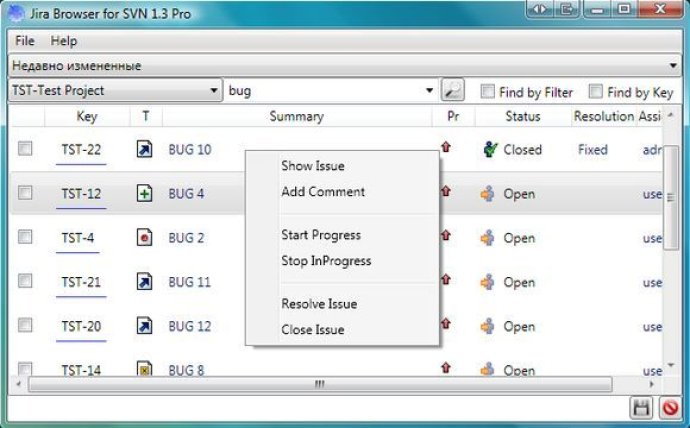
JiraBrowser is extremely versatile and can be used efficiently with MS Visual Studio, along with VisualSVN. The installation process is simplified with a short guide that includes five easy steps. To get started, simply install the plugin, and then add it to your working copy path by opening TortoiseSVN\settings\Issue Tracker Integration and pressing add.
Once JiraBrowser is added, select your working copy path and the JiraBrowserPlugin. When you commit changes in your working copy, select issues by clicking on the "choose issues" button.
To make the most of JiraBrowser, it's recommended that you set up Jira access settings in JiraBrowserPlugin in the File\Settings section. You can also define a text output pattern. Additionally, custom filters can be created in Jira to streamline the management of tasks.
Overall, JiraBrowser is a powerful tool that simplifies Jira issue tracking while harnessing the full capability of TortoiseSVN. If you're looking for an effective solution to manage tasks in TortoiseSVN and Jira, then the JiraBrowser plugin is definitely worth checking out.
Version 1.3:
1.3
+ Find in Selected Project by text
+ Find Issues by Key
+ Add Comment, Start Progress, Stop Progress actions
* Settings may not be saved after changing
Version 1.1:
1.1
* Added close and resolve issue window
* Saves the last filter
* Other small changes