A comprehensive software solution to manage your computer effectively with the ability to monitor system performance, replace Task Manager and eliminate viruses and spyware from your system.
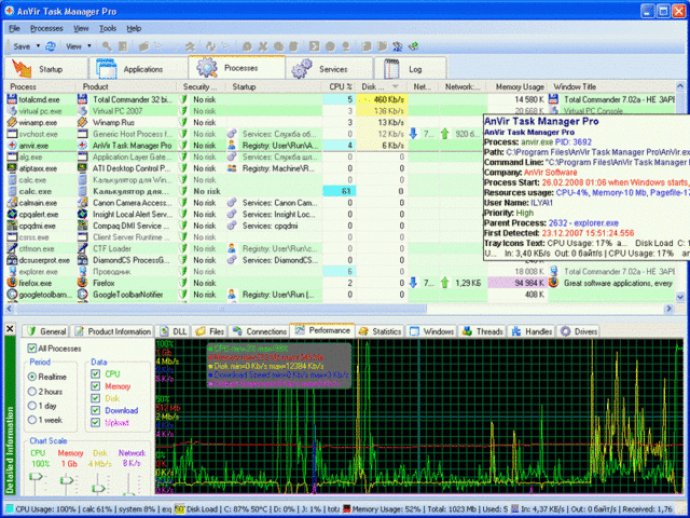
When you open AnVir Task Manager, you'll find a highly detailed view of everything that's currently active on your system. The tabbed interface displays programs that are scheduled to run upon Windows start, processes, and services. It provides full information about each process, including command line, DLLs that the program uses, inbound and outbound traffic, disk load, tray icon, performance graph, and internet connections.
In addition to monitoring programs and services, AnVir Task Manager also keeps an eye on system workload. You'll see icons in the system tray that indicate CPU usage, hard drive temperature, free space, disks activity, laptop battery, memory, and network inbound and outbound traffic. With this information at your fingertips, you'll always know exactly what's going on with your PC.
AnVir Task Manager offers a range of features to help you manage your system. You can monitor processes, services, internet connections, CPU usage, disk usage, memory usage, DLLs, drivers, locked files, and windows. It even lets you terminate processes that can't be terminated via Windows Task Manager.
Other useful features include tray icons for CPU, memory, network, disk, and battery disk and CPU temperature monitoring for CPU, video card, and external USB HDD remaining life for SSD drives load of a video-card CPU download and upload speed and amount of transferred data for network connections finding locked files and DLL log of processes start and stop and a graph of processor, memory, and disk activity for each process. You can also view threads, handles, and performance counters.
All in all, AnVir Task Manager offers an impressive range of features for monitoring and managing your system. If you're looking for a software solution that provides a comprehensive view of your PC's performance, this program is definitely worth considering.
Version 7.5:
* On Windows XP show drive's free space with a colored horizontal bar in Windows "My Computer" (Vista style drive icons on Windows XP).
* Run programs on startup as floating icons or minim
Version 6.3.2:
* On Windows XP show drive's free space with a colored horizontal bar in Windows "My Computer" (Vista style drive icons on Windows XP).
* Run programs on startup as floating icons or minim
Version 6.3.1:
* On Windows XP show drive's free space with a colored horizontal bar in Windows "My Computer" (Vista style drive icons on Windows XP).
* Run programs on startup as floating icons or minim
Version 6.3:
* On Windows XP show drive's free space with a colored horizontal bar in Windows "My Computer" (Vista style drive icons on Windows XP).
* Run programs on startup as floating icons or minim
Version 6.2:
* On Windows XP show drive's free space with a colored horizontal bar in Windows "My Computer" (Vista style drive icons on Windows XP).
* Run programs on startup as floating icons or minim
Version 5.6:
* Localization to German, Italian, Japanese and others.
* Vista / XP Tweaker - tool to set up Windows settings.
* On Windows XP show drive's free space with a colored horizontal bar in Windows "My Computer" (Vista style drive icons on Windows XP).
* Run programs on startup as floating icons or minim
Version 6.1.3:
* On Windows XP show drive's free space with a colored horizontal bar in Windows "My Computer" (Vista style drive icons on Windows XP).
* Run programs on startup as floating icons or minim
Version 6.1:
* On Windows XP show drive's free space with a colored horizontal bar in Windows "My Computer" (Vista style drive icons on Windows XP).
* Run programs on startup as floating icons or minim
Version 6.0:
* On Windows XP show drive's free space with a colored horizontal bar in Windows "My Computer" (Vista style drive icons on Windows XP).
* Run programs on startup as floating icons or minim
Version 5.5.2:
* Localization to German, Italian, Japanese and others.
* Vista / XP Tweaker - tool to set up Windows settings.
* On Windows XP show drive's free space with a colored horizontal bar in Windows "My Computer" (Vista style drive icons on Windows XP).
* Run programs on startup as floating icons or minim