This virtual keyboard features language support and can be used with a mouse or touch screen. It also displays icons for popular app and Windows shortcuts.
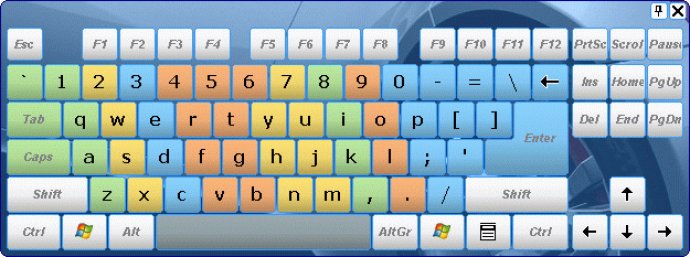
One of the best features of Key Comfort On-Screen Keyboard Lite is that it displays the icons of shortcuts in Windows and popular applications. Additionally, this software is capable of displaying characters in any language, which makes it possible to type text without a localized keyboard.
Another great feature of Key Comfort On-Screen Keyboard Lite is that it allows you to customize the keyboard appearance. You can adjust the position, size, and number of keys, as well as the color and skin. Not only that, but you can also select from a large number of available templates, without having to buy a new keyboard.
With Key Comfort On-Screen Keyboard Lite, you can quickly switch between languages if you use more than one layout. The software also has color areas for fingers in case you learn to touch type. This is convenient because you can see the key pressed on the on-screen keyboard when you press a key.
Using Key Comfort On-Screen Keyboard Lite will help you control the process of typing without having to move your eyes from the keyboard to the monitor constantly. This will decrease the strain on your eyes and neck, ultimately helping you avoid headaches.
Lastly, Key Comfort On-Screen Keyboard Lite is also convenient as a shortcut reference for applications. With this software, you have a visual shortcut reference at your fingertips, which will enable you to use the keyboard more effectively and considerably speed up your work.
In summary, Key Comfort On-Screen Keyboard Lite is a reliable and convenient software that allows you to type without having to rely on a physical keyboard. With its advanced features, you will experience a more efficient and comfortable way of typing that will improve your productivity.
Version 7.5:
Improved Windows 10 Compatibility.
Improved Dutch language interface.
Fixed issue with double letter entry when typing with the stylus or pen.
Fixed issue with computer restart.
Some other bugfixes and improvements.
Version 7.4:
Improved Windows 10 Compatibility.
Changed the icon on the Win key.
Improved the response rate when using the keyboard with the touchscreen.
Fixed: Alternate symbols for number keys didn't work correctly sometimes.
Many other fixes and improvements have been made.
Version 7.3:
New ability to change icon for the on-screen keyboard in the system tray and the floating window.
New "Transparent background" option for the Floating Window.
New "Three finger tap on your touchscreen: Show/Hide" option.
New "Switch the input language or layout" shortcut.
Many other improvements
Version 7.2:
An option named "Hide the on-screen keyboard when typing on a physical keyboard" has been added.
Compatibility with Windows 8, Windows 8.1, and Windows 10 has been improved.
Touchscreen support has been improved.
Lots of other fixes and improvements.
Version 7.1:
Improved DPI Scaling support.
Improved application icons.
General fixes and various minor improvements.
Version 5.0: Added new "Typing aid" parameters. When using an on-screen keyboard with a touch screen, the arrow keys work as a D-pad. Improved compatibility with Internet Explorer 9 and WPF applications. Lots of other fixes and improvements.
Version 4.1:
+ Added a new keyboard type: Triangles. (Pro Edition)
+ Added a new option "Show as background" for key pictures in the keyboard editor window.
- Fixed a minor bug: Typing aid options did not work for Hebrew.
* Some other enhancements.
Version 4.0:
+ Added Windows 7 support.
+ Added new parameters for the on-screen keyboard: Enable key repeat; Hold down key until Shift, Ctrl, Alt and Win is pressed; Enable AutoClick; AutoClick delay; Set capital after the specified character; Delete a space before specified characters.
etc.
Version 3.2:
+ Added a new option: "Lock On-Screen Keyboard".
+ Added new keyboard types: UMPC_Numx800, UMPC_Numx1440, UMPCx800, OneSide2.
+ Added new interface languages: Bulgarian, Dutch.
etc.
Version 3.1: N/A