This software prevents hard disk drives and USBs from going to sleep on Windows computers, ensuring uninterrupted usage.
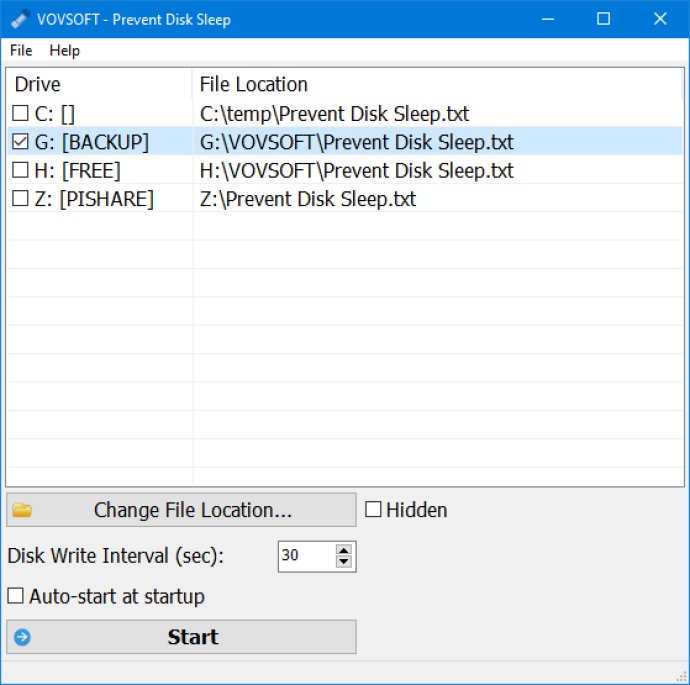
In modern times, hard disks enter sleep mode automatically, also known as Idle time, when file operations aren't happening for a while. This helps with cooling the disk and prolonging its lifespan. If you want to prevent this from happening, you need to tweak your system settings. But, if you find it tedious, you can try software utilities that mimic user interaction by creating small-sized files to prevent the hard disk from sleeping.
Software Review:
One such program is Prevent Disk Sleep. This software is designed for casual users and is incredibly simple to use. You can schedule it to create a plain text document (TXT) in any disk of your choice, whether it's local or external. It requires minimal intervention during installation, and the tool opens a plain window that shows all options available to the user.
Usage:
Once you identify the disks you want to prevent from sleeping, you need to pick the matching drive letters from a menu, set the disk write interval (in seconds, minimum is 10 seconds), and edit the name of the TXT doc that will be created. Finally, click the 'Start' button. The first step is creating the text document with the given name. It's placed right in the root of the selected disk, so it shouldn't be difficult to track down.
Operation:
The Prevent Disk Sleep program doesn't create multiple files each time it writes to the disk. Instead, it updates the one document by adding date and time stamps, which logs its activity and enables you to find out the exact time of each disk write.
Conclusion:
If you want to prevent your hard disk from sleeping, Prevent Disk Sleep is a simple and efficient solution. Whenever you want to disable it, simply stop the operation after returning to the main app window. Prevent Disk Sleep is a useful program for users who want to prevent their hard disks from sleeping while performing software operations.
Version 2.2: Fixed taskbar display bug when auto-started.