Create icons in various sizes and color depths using this free icon editor. Choose from 16x16, 24x24, 32x32, and 48x48 sizes in monochrome, 16-color, 256-color, and 32-bit True Color with alpha channel depth. Utilize paint tools to modify your icons with ease.
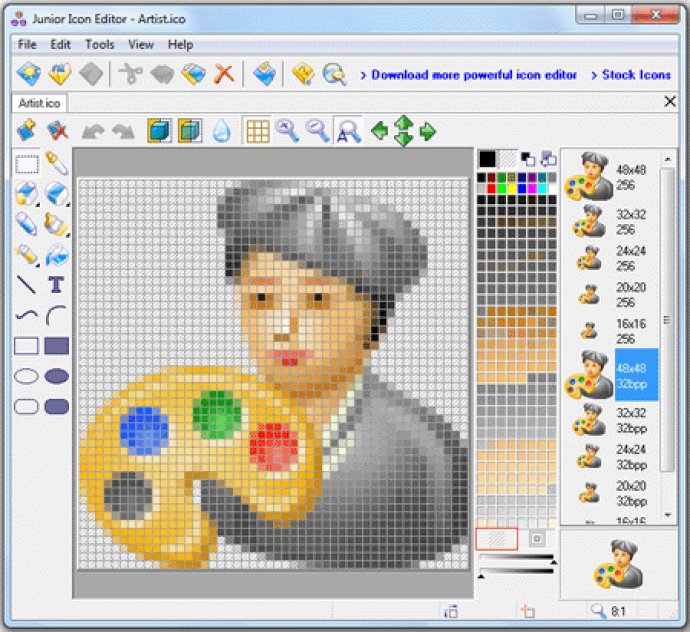
This software offers options for customizing your icons with color depths up to 32-bit True Color and 8-bit alpha channel. Paint tools such as color replacer, color selector, spray can, pencil, brush, flood fill, text tool, line tool, rectangle, curve, and ellipse are available to help you create the perfect icon for your needs.
If you are working on Windows XP or Windows Vista/7/8, Junior Icon Editor also allows you to use semi-transparency. When you launch the software, you will be greeted with a window that has an interface similar to the Windows paint program, which is intuitive and easy to navigate.
You can configure the software to open to a new icon window or nothing. The new icon window displays a grid that matches the resolution of the icon you want to create, and along the left side is a set of drawing tools. On the right side of the grid is a color chart with 256 colors to choose from.
The grid overlay is tabbed, allowing you to open and work on more than one icon at a time. Additionally, the software displays a preview of how your icon(s) will appear in the actual size. With these tools at your fingertips, creating icons that showcase your creativity has never been easier.
In conclusion, Junior Icon Editor is the perfect choice for anyone in need of a free and easy-to-use icon editing tool. And, with the iPhone Icon Extractor coming soon, this software is poised to become even more versatile.
Version 4.33: Fixed: bug with text color