This software allows users to label any picture or photo file without changing the original file. Users can double-click on a desired point to add text, customize font and colors, and then drag the labeled point to the desired location.
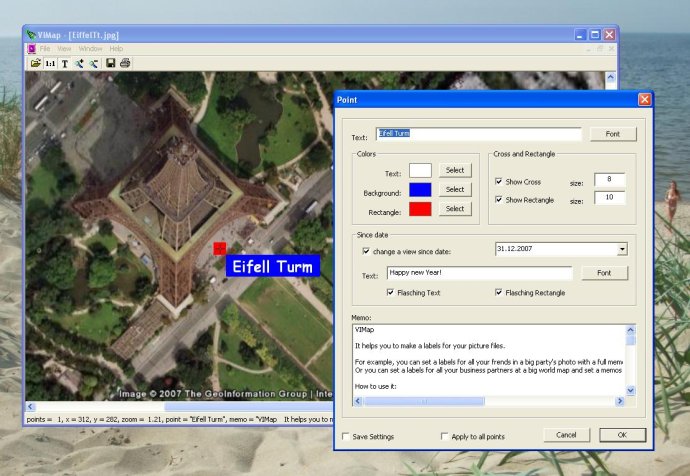
To use the software, simply open any picture file, such as a Google Earth map, a photo of friends, or a scanned map. You can adjust the picture window's size, or use the "1:1" button to view the picture at full size. Then, double-click on the desired point to open the "Point" Dialog.
From here, you can add text, change the font and colors, and even add crosses and rectangles to the label. You can also add a memo text and set a new text with a new font for future dates. The software allows you to apply font and color settings to all entered points at once, and you can save these settings for next time.
Once you're happy with your labels, simply save or print the picture with the added labels. The original picture file will not be changed, but a small new file with the *.map file extension will be created for every picture with labels.
Some other helpful tips include using left mouse double-click on a label-cross to change settings for an existing label, right mouse double-clicking on a label-cross to remove an existing label, and dragging any label by the label-cross to change its placement. You can even adjust the picture window's size to adjust the printing size of the picture.
Overall, this is a useful and user-friendly software solution for adding labels to your picture files.
Version 1.2: No changes